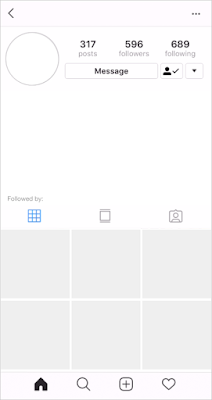You can use Google Slides to do a lot of things you might not expect. One of those things is to create animations. Yes, you read that correctly. You can animate with Google Slides. Here's how!
Create an Animation:
Create a slide that sets the scene for your animation. Like this one:
Then go ahead and start your animation process. The trick is to move things on the slide just a tiny bit, duplicate the slide, change it a tiny bit more, duplicate again, etc. To duplicate a slide quickly, click on the slide in the left side panel and then press Command+D (Control+D on PC) or right click on the slide in the left panel and choose "Duplicate slide".
Watch the arm on the right in these images. Here is a zoomed in look at my first 4 slides in the animation series:
See how the arm is moved just a tiny bit between each slide? I moved the arm with the mouse by just changing the angle of that line a little bit on each new slide. If you are moving an object instead of just changing the angle, you can use the arrow keys to nudge it, or hold shift while you use the arrow keys and it will move just one pixel at a time. After a few slides, stop and test your animation by clicking on the first slide and then holding down the right arrow key (or the down arrow) and checking on how the movement looks. If you move items too much between slides, it might look choppy.
Here is how that whole animation turned out:
Publish Your Animation:
There are a few different ways that you can publish your animation. The way that you saw it above as a Google Slides presentation that is rapidly advancing slides on its own is the easiest. Here's how:
In your presentation, go to the "File" menu across the top and choose "Publish to the web".
A window will pop up. You have a few options here, you can set it to automatically start once the player loads and you can have it restart automatically as well (like mine is doing in this post). Your choice! Go ahead and leave the 3 second auto-advance setting. Once you have your options the way you want them, click the "Publish" button.
Once you click "Publish", it will give you a link you can use to send people to your published show.
When you copy and paste the link, change the number at the very end of the URL, it currently 3000. This is in milliseconds and will automatically change the slides every 3 seconds. You want them to advance much faster, like a flip book, so change that number to 100. Try that out and then adjust the number as needed to find the speed you like for your animation.
Another way to publish your animation is to capture it with a screen recording software and then you'll have it as a video you can share. If you want to put music in the background, you can use something like iMovie, Windows Movie Maker, or Camtasia Studio to edit the video and add the sound. You can also just upload your animation to YouTube and then add the background music from YouTube's music library.
Examples:
Here is a fun little animation by my friend Jen Roberts (
@JenRoberts1):
Here is an example I found in a
Matt Miller blog post of some students animating a Scientific Procedure. Click the image to view the Slides presentation. I recommend going into present mode and allowing the whole presentation to finish loading before you start it. There are over 200 slides so it can be very choppy unless you do it that way.
Animating with Google Slides is simple and fun! Enjoy!