Once student assignments started going digital, I was thrilled. I no longer had to carry 25 writer's notebooks, book reports, essays, or poster projects home and back again for grading. It seemed I would be much more organized without much effort. That was mostly true. Having many of our assignments go digital was great. I could access the files from home or wherever else I wanted without carrying large amounts of paper around. However, there did seem to be a bit of a hassle in finding all the flies. I had to set up a plethora of folders in Google Drive and set up all the sharing rights. Maybe I chose to just have students share files with me instead, so I had to dig through copious amounts of shared files to find the ones I needed. While both of those ways can work, and can work well, I was looking for something a little different. Tools like Google Classroom can make this process easier, but not every assignment is something that can be saved in a Google Drive. What if it is just a link? Do I have the students email me each link? What if your students don’t have email? That can be a hassle at times also. I was still mulling this all over when a presenter I had at a Google Summit event solved my problem. Sergio Villegas introduced me to the assignment dropbox using Google Forms.
I'm very excited to let you know that Sergio is co-authoring this blog post about his assignment dropbox. The form that Sergio uses is geared more toward older students, so I made some modifications to it before I used it with my third graders. I'll tell you a bit about the form I created and how I use it in my classroom, and then I'll turn it over to Sergio who will speak about it from a high school perspective.
I created a very simple Google Form to use as my dropbox. If you aren't familiar with creating a Google Form, you may want to check out my
Google Forms 101 post. I have only 4 questions on the form. Student name, assignment title, what action they want me to take regarding their assignment, and a place for them to paste a link for an assignment that is not a Google Doc.
You may want to have them paste in links for all assignments, but I chose not to. We use Hapara Teacher Dashboard, which allows me full access to my students' Google Drives from one screen. I can go in and easily view student work and it is automatically shared with me when I click on it through this system. Instead of having my students share the documents and then paste in the links, I just go and grab their file from my Teacher Dashboard. You'll have to decide what works best for you when you make your assignment dropbox.
I only have one class and this year I don’t have any students with the same first name, so I only have them type in their first name for the “Name” prompt. You can require last name or last initial if your situation requires that. Sergio also mentioned to me that a great option for younger students is to create a drop down menu with all the student's names so they can just pick their name instead of typing it. This can also help save time typing if your students are working on iPads or other tablet devices.
You'll also notice that I used a drop down menu for assignment name. Some like to use multiple choice for this instead. I just like the way that the drop down looks. You can pick whichever you like best.
My students know that when they finish their assignment, they need to "turn it in" by going to this form. The link never changes, even when I go in to change the assignment titles as we move through the year. I post the link on my class website and they know exactly where to go, every time.
By requiring the students to use this form, I now have a spreadsheet in my Google Drive that tells me who is finished with which assignment and what they need me to do with it. It also helps me to respect their time, because I grade them in the order they were turned in. I color code my rows once I look at them, so I know if they are working on corrections, needed to start over, need a face to face conference, etc. You can also use conditional formatting on your Google spreadsheet to have it color code some things for you. I'll have instructions coming for that in a later blog post. For instance, all assignments that are marked final draft, get colored red automatically.
The blank column you see is where their names go. I hid them before I took the screenshot for privacy reasons. The column all the way to the right would be where the links would show up when they paste them in, but I hid those for privacy reasons as well.
Even my young students got the hang of this very easily at the beginning of the year. It has been a really great tool to help me streamline the process of grading digital work. I can only imagine how much easier it makes things when you have older students turning in a variety of digital assignments. Sergio can speak to that from his perspective.
Hi all, Sergio here, since Cynthia did a solid job building up the background knowledge, I’m gonna add a few things to consider for my secondary peeps out there, as well as sharing one purpose comment.
I love the Form Dropbox, I have been incorporating it in my classroom since my old days before my students had GoogleEDU accounts, and although I now have access to Hapara Teacher Dashboard, Google Classroom, and Haiku Learning LMS, I still find a place for an assignment dropbox because of the ability to:
1. Collect anything from the web that my students find, create, or add to.
2. Everything collected lives on one, easily sortable, automatically hyperlinked, spreadsheet*.
*note: number two is where the magic happens in my book.
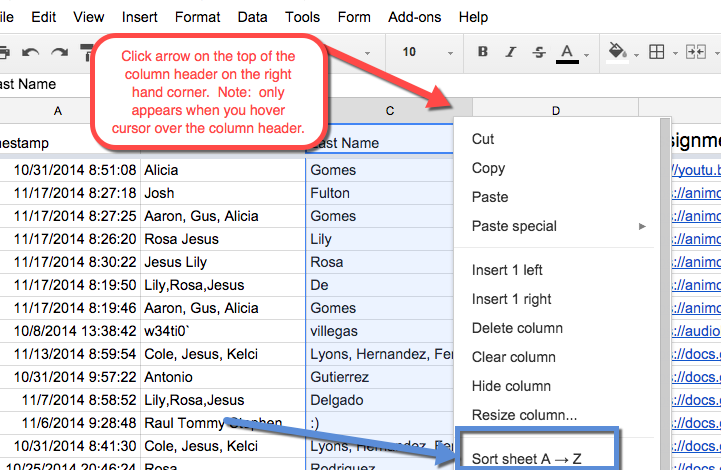 With this in mind, here is a list of secondary tips, followed by 3 assignment suggestions that are worth giving a shot if you are new to the digital assignment game.
With this in mind, here is a list of secondary tips, followed by 3 assignment suggestions that are worth giving a shot if you are new to the digital assignment game.
Tips:
- I like multiple choice, I only keep about 3 assignment topics up there at a time. If the assignment name no longer appears on the form, the student cannot turn it in. When I add a new assignment (say a longer creation task) I’ll add it to the form and that means the window of time to turn it in is now open.
- Sort by last name (say during parent meetings, back to school night, IEPs etc.) to see all of a single student’s work quickly (note this works better if each period has their own form).
- Option for Multiple Sections: Make a form for each period.
- Want to be really organized? Start a new Form each unit, this way you have a spreadsheet collecting content. After a while I don’t need to be able to quickly retrieve some of that older content. In general the spreadsheets can get pretty big so starting a new one is a good idea anyway. May as well be organized about it.
- I add another column on the spreadsheet that I add to for whatever purpose the instructor may have in taking notes about the work. I use this for scoring assignments so I have a record right there, but it can just as easily be used for feedback.
- Want to start using high end spreadsheet stuff? Start collecting emails also so that you can use stuff like formemailer to send information back to students and it will all be automated at the push of a button!
- Google Classroom does some of this, but there are still deficiencies, so with this in mind, consider the following:
- It is much faster for me the instructor to see all links for all students on one page.
- I still use classroom for Google Doc stuff because it’s awesome, I use the assignment dropbox for collecting most other things that involve web links of some sort, and anything informal.
- I really like having students curate content (find me a bunch of images related to _____, or find me videos less than 4 min on specific content ideas, etc.) so that I now have a vast library of cool stuff I didn’t have to search for.
- Once things are on a spreadsheet, there are a million cool things that you can do with the information collected, and automate workflow. So this is a good way to get familiar with spreadsheets before you move to the advanced stuff.
Thank you so much, Sergio, for speaking to this from the high school perspective. I appreciate you sharing the idea with me in the first place, and then being willing to be a guest on the TeachingTechNix blog! You can click
here to see a video Sergio made about the assignment dropbox he uses with his older students.
Sergio and I hope that this information was helpful to you. Using Google Forms this way is a really great way to stay organized. Try it...you’ll wonder how you ever did without it!













































